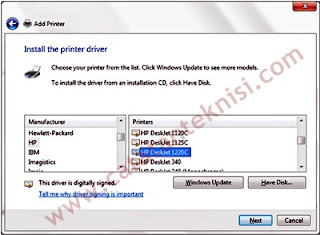In this article i want to share my experience about "How to Install HP Deskjet 1280C Printer on Windows 7 64 bit".
Usually, I did not have any problems when installing this printer on
Windows XP operating system, but when i want to install this printer on
Windows 7 64, i can not find a suitable printer driver.
Finally, i found the right way to install HP Deskjet 1280C printer on windows 7 64bit operating system. The trick is that we must install the HP Deskjet 1220C printer driver through windows update as replacement the driver.
Following steps to install the HP Deskjet 1280C printer on Windows7 64bit using Windows Update:
Finally, i found the right way to install HP Deskjet 1280C printer on windows 7 64bit operating system. The trick is that we must install the HP Deskjet 1220C printer driver through windows update as replacement the driver.
Following steps to install the HP Deskjet 1280C printer on Windows7 64bit using Windows Update:
- Connect computer to internet connection.
- Install Printers, click Start - click on Device and Printer, until the display appears as follows:
- Click Add Printer, select Add Local Printer, and then click Next
- In the Install Printer Driver windows, click Windows Update, wait a few minutes until the display appears as follows:
- In Table Manufacturer select HP, looking for HP Printers Deskjet1220C then click Next
- In the column, type a printer name, enter the name of the printer that we want, for example is replaced with the HP Deskjet 1280C. then click Next
- Next on Printer Sharing option, specify whether the printer will be shared or not, click Next to continue.
- After the confirmation window appears've successfully added the HP Deskjet 1220C, then the printer driver has been successfully installed. Click Finish to exit.